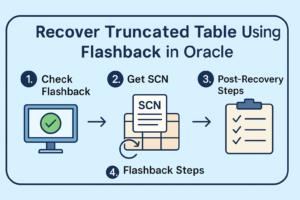Start and Stop MRP in Oracle Data Guard
In Oracle Data Guard, the Managed Recovery Process (MRP) is essential for maintaining the synchronization of a standby database with the primary database. MRP applies redo logs from the primary database to the standby in real time, ensuring that the standby database is up-to-date and ready to take over in the event of a failure.
This guide will walk you through the steps to start and stop the MRP process in Oracle Data Guard, as well as provide useful tips for monitoring its status.
Starting MRP in Oracle Data Guard
Starting the MRP process on the physical standby database is a crucial step to ensure that it remains synchronized with the primary database.
1. Ensure the Standby Database is Mounted
The standby database must be in MOUNT mode to begin the recovery process. You can check this by running:
SQL> SELECT DATABASE_ROLE FROM V$DATABASE;The result should return PHYSICAL STANDBY.
2. Start the MRP Process
Use the following command to initiate the MRP process:
SQL> ALTER DATABASE RECOVER MANAGED STANDBY DATABASE USING CURRENT LOGFILE;This command starts applying redo logs from the primary database to the standby database.
3. Start Real-Time Apply (Optional)
If you want to ensure that the logs are applied immediately as they are generated (minimizing lag), enable real-time apply with this command:
SQL> ALTER DATABASE RECOVER MANAGED STANDBY DATABASE REALTIME APPLY;4. Verify the MRP Process is Running
To confirm that the MRP process has started, run the following:
SQL> SELECT PROCESS, STATUS FROM V$MANAGED_STANDBY;The status should show that the MRP process is actively applying redo logs.
Stopping MRP in Oracle Data Guard
There are situations where you may need to stop the MRP process, such as for maintenance or troubleshooting. Here’s how to do it:
1. Stop the MRP Process
To stop the MRP process, run:
SQL> ALTER DATABASE RECOVER MANAGED STANDBY DATABASE CANCEL;This command halts the application of redo logs on the standby database.
2. Verify the MRP Process is Stopped
After canceling the MRP process, check its status:
SQL> SELECT PROCESS, STATUS FROM V$MANAGED_STANDBY;The status should show CANCELLED, confirming that the process has stopped.
Monitoring the MRP Process
Monitoring the status of the MRP process is essential for ensuring that the standby database remains synchronized with the primary.
V$MANAGED_STANDBY: This view shows the status of all recovery processes on the standby database, including MRP.
SQL> SELECT PROCESS, STATUS, THREAD#, SEQUENCE# FROM V$MANAGED_STANDBY;V$ARCHIVED_LOG: Use this view to track the archived logs that are being applied to the standby database.
SQL> SELECT * FROM V$ARCHIVED_LOG WHERE DEST_ID = 2;Data Guard Broker: If you’re using Oracle Data Guard Broker, you can manage and monitor Data Guard configurations through the DGMGRL command-line tool:
DGMGRL> SHOW CONFIGURATION;
DGMGRL> SHOW DATABASE 'standby_database_name';Conclusion
The Managed Recovery Process (MRP) is crucial for keeping your standby database synchronized with the primary database in Oracle Data Guard. Starting and stopping the MRP process is straightforward, but regular monitoring is important for ensuring smooth replication and disaster recovery.
By following the steps outlined in this guide, you can efficiently manage the MRP process to maintain high availability and data protection for your Oracle database environment.